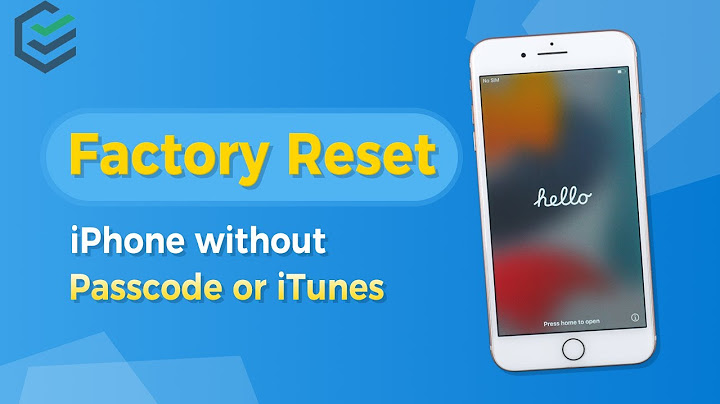Show Samsung Galaxy A10e  If your smartphone Samsung Galaxy A10e it works very slow, it hangs, you want to bypass screen lock, or you have a full memory, and you want to erase everything, or you want to sell it or give it away and you want nobody to be able to access your files and passwords you can do a factory reset so that it returns to be like the first day. In the following steps we explain how to format the Samsung Galaxy A10e to erase all your information and make it totally clean as it came out of the store. Before doing a factory reset we recommend you delete all the accounts on the device, specifically it is useful to unlink the Google account if you are going to sell, donate or give away your Galaxy A10e. In this way we will avoid problems for the new user since some More modern devices include a functionality called FRP or Factory Reset Protection that requests the same Google account or PIN code with which the Samsung Galaxy A10e was initially configured when factory restoring a device. You must bear in mind that a reset or return to the factory state in a mobile/cell phone deletes all its content, so you must make a backup of your data before doing it if you do not want to lose everything. In case you do not want to erase the data from the device, you can try to restart the Samsung Galaxy A10e. You must bear in mind that a reset or return to the factory state in a mobile deletes all its content, so you must make a backup of your data before doing it if you do not want to lose everything. There are two ways to do a reset on an Samsung Galaxy A10e one through the mobile options and another more complete from the recovery mode. Restore from the options of Samsung Galaxy A10eIf you want to make a reset using the device options to return to the factory state an Samsung Galaxy A10e you have to follow these simple steps: Estimated time: 5 minutes. 1- First step: Access the settings menu of your Samsung SM-A102U, SM-A102W, SM-S102DL, SM-A102U1, it is the gear icon. If you don't see it on the home screen, swipe up from the bottom of the screen and make sure it's there.  2- Second step: Scroll down the Samsung Galaxy A10e settings until you find the section called "General management", press to access those settings and continue.  3- Third step: If a section called "Advanced" appears, click to display the advanced options of the Samsung Galaxy A10e. Otherwise, scroll down until you see "Reset" and click on that option to continue.  4- Fourth step: Several options will appear to reset the Samsung Galaxy A10e, the first called “Reset settings” resets the default settings, it is a simpler and less deep reset. The method to remove all the content from the Galaxy A10e completely is “Factory data reset” click on this option to continue.  5- Fifth step: A list of all the data that will be removed from the Samsung Galaxy A10e and the applications that will be uninstalled will appear. Scroll down until you find the “Reset” button and press to continue with the process.  6- Sixth step: If necessary, draw the screen unlock pattern or enter the screen unlock password or PIN to continue.  7- Seventh step: A second confirmation message will appear indicating that all information stored on the Samsung Galaxy A10e and all downloaded applications will be erased and reminding that this action cannot be undone. If you agree, click on “Delete all”.  8- Eighth step: Your device Galaxy A10e from Samsung it will restart and take several minutes to start while restoring the device to its factory state and optimizing the applications pre-installed in the operative system Android 9.0 (Pie). 
Users rating on reset a Samsung Galaxy A10e 4.60 / 10 (100 votes) Video instructions
Restore with hard reset or Recovery mode Samsung Galaxy A10eRestore with hard reset or Recovery mode your Samsung Galaxy A10e can solve problems that have not been solved with a normal factory reset. 1- First turn off your Samsung Galaxy A10e completely. If you can not unlock the screen, press and hold the power button for about 20 seconds and the phone will turn off. 2- Keep holding on volume down and power keys together for a few seconds in your Samsung Galaxy A10e. In some devices according to the Android version the combination can be the power key and the volume key up. 3- When the Samsung logo is displayed, release the buttons. 4- Move through the
menu with the volume up and volume down keys until you reach the “Recovery Mode” option and press the power button to access. 5- Use the volume up and volume down keys to select the “wipe cache partition” option and press the Power button to activate the option and clear the mobile cache. 6- After a few seconds you will return to the previous screen, with the volume buttons go to the option “wipe data / factory reset” and press the power button to enter. A screen with many NOes and a YES will appear, with the volume keys again go to the YES and press with the power key. 7- After finishing again with the volume keys, click on “reboot system now” and press the power key of your Samsung Galaxy A10e, the device will reboot and take several minutes to start while restoring the device to its factory state and optimizing the applications pre-installed in the system Android 9.0 (Pie). Related articlesAbout the device: Samsung Galaxy A10e is a device with 147.3 x 69.6 x 8.4 mm (5.80 x 2.74 x 0.33 in), a weight of 141 grams, a screen resolution of 5.83 inches, 83.4 cm2 (~81.4% screen-to-body ratio). It has a processor Octa-core (2x1.6 GHz Cortex-A73 & 6x1.35 GHz Cortex-A53), a graphics card Mali-G71 MP2, a RAM memory 2 GB and an internal memory of 32 GB, 2 GB RAM. The Samsung Galaxy A10e comes from the factory with the Android 9.0 (Pie) operating system. Related devices:+ How do you factory reset a Samsung a10e phone that is locked?With your device powered off, press and hold the Volume up and Side buttons simultaneously until the Android Recovery screen appears. 2. Press the Volume down button until Wipe data/factory reset is highlighted, then press the Side button.
|

Related Posts
Advertising
LATEST NEWS
Advertising
Populer
Advertising
About

Copyright © 2024 chuyencu Inc.