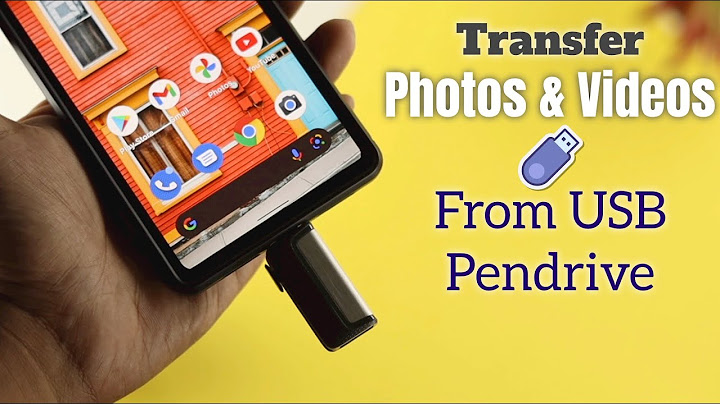Show Read time 9 minutes Google Photos is the most popular cloud storage for photos and images. Many smartphone users secure their precious albums and pictures on it for anytime access and easy sharing. There are many inbuilt features and options in the Google Photos application that users can use to transfer Google Photos from one account to another. We are going to learn different procedures to transfer Google Photos from one account to another: Method No. #1 – Using Download and Upload optionsGoogle Photos allows its users to download media files (photos and videos) to the system and upload the same from the local system. Users can make use of these features to transfer Google Photos from one account to another.
Method No. #2 – Using the Partner Sharing featureUsers can add a Sharing Partner to share the Photos or Album from one Google account to another using the Partner Sharing feature. Here is the process.
 Method No. #3 – Sharing Album with another accountGoogle Photos users can share Photo Albums to any Google account through a joining link sent via email. Check the procedure to do that.
Method No. #4 – Sending Photos/Album to Another AccountThis method includes selecting the desired photos and albums and creating a sharing link for the same, which can be copied and sent to the desired Google Photos users through any medium – Gmail chat, social media platforms, etc.
 The above all are the methods that can let you move your Google Photos from one account to another. Choose the best suitable one for you. The Best Way to Migrate Google Data from one Account to AnotherWe were discussing the ways to migrate Google Photos from one account to another. But what if you have to migrate Google Drive data from one account to another? You can try similar methods with Google Drive also. But most of the above-described methods are viable only with a small volume of data. Downloading and uploading a large volume of data could be a tedious task for the users. To eliminate these limitations of these manual methods, users can perform automatic Google Drive to Google Drive migration with Kernel Google Drive Migration software. Google Drive Migration tool allows users to perform quick and efficient migration of Google Drive data from one account to another account effortlessly.  ConclusionHere, different ways to transfer Google Photos from one account to another are suggested. However, if you have Google Drive data for migration, you may need a professional tool. A smart way to perform Google Drive to Google Drive migration also is recommended here. More Information
Is there a way to transfer everything from one Google Account to another?It isn't currently possible to merge separate Google Accounts. However, if you'd like to transfer your data from one account to another, this may be done on a per product basis. Or, to start using a new product, you don't have to create another Google Account.
How do I move photos from one Google Account to another 2022?Select all photos in the album you want to transfer. Right-click on the selected photos and choose “copy to,” then select your new cloud drive as the destination. This is a one-time transfer, so you will have to sync your albums again after any changes. Transfer the images into your new library.
Can I merge Google photos from one account to another?Merge Two Google Photos Accounts by Sharing
After accepting the invitation by the primary account, the second account will be merged into the primary Google Photos account quickly. The option to send an invitation for partner sharing will appear in the settings of Google Photos.
How do I export my entire Google photo library?Step 1: Select Google Photos
Go to the transfer Photos view of Google Takeout or follow the steps below. Go to your Google Account Dashboard. Transfer data.
|

Related Posts
Advertising
LATEST NEWS
Advertising
Populer
Advertising
About

Copyright © 2024 chuyencu Inc.