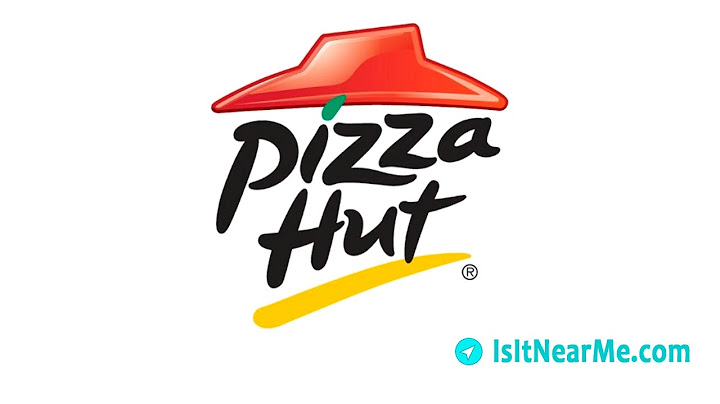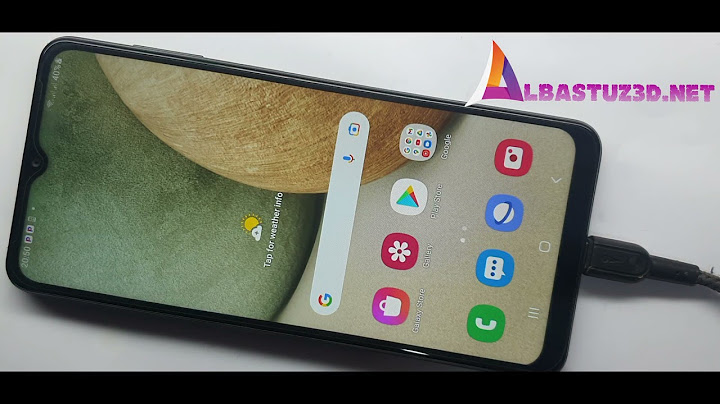It's frustrating when you want to open your phone and you forgot your lock screen pattern. Getting your phone working again is pretty simple. I know two(2) ways to unlock it if you completely forgot how to unlock it. You can either use your Google account or hard reset your device. I will show you both. This might not work for all phones as different phones
have different designs especially later models (In this tutorial, my phone is running Gingerbread). Additionally, you can go back to where you bought your device or to a professional but that will cost money; the ones I'm showing you are free. If you don't have data connection or internet access or if you don't have your Google account linked to your phone, then, you
can skip this step. - At the bottom right part of the screen, you'll see "Forgot Pattern" button. - Tap it and it will ask you to enter your email and password. - Type in the required information and tap "sign in" and you'll be redirected to Google play. - There you'll see instructions. Just follow them and you'll be fine. Step 2: Boot to Android System RecoveryIf you don't have google account or data connection, this may be the only way to make your phone usable again but beware: It will DELETE ALL INFORMATION you have on your phone;eg. email accounts(if there are any), cache, installed apps(not built in), settings, and files in the internal storage but it will usually keep the files stored in your external storage. Hard reset will set your device to factory settings. (Just like when you bought it.) - You can start by powering off your device in any way you
can. - If you're successful, an option will appear. Select "System Recovery" by pressing volume up. On some phones, it goes directly to the Android System Recovery Screen . - You'll see the Android System Recovery screen (If you don't see it, try again with other key combinations) Step 3: Hard Reset and DoneAfter you press the buttons in the previous step, an option will appear. Select "System Recovery" by pressing volume up. Android System Recovery will be shown - Using the volume rocker, select "wipe/factory data reset"(in my case, the 3rd option shown) - Select it by tapping on the left soft key (the key used for menu/options or menu in some phones) - Confirm it by selecting yes - Wait for it to finish - After that, press home button to go back and select "reboot device" (1st option shown). - This might take longer than usual because your device is configuring. - After that, you'll see your home screen and you're done. Just like when you bought it. 7 People Made This Project!RecommendationsIf you’ve forgotten or lost your screen lock password, PIN, or pattern, you have up to 5 attempts to try and unlock your phone. If this fails, you'll be given more attempts.First, make sure you enter the password, PIN, or pattern properly. If you're still unsuccessful after several attempts, the only way to unlock your phone is to do a factory reset. How do I perform a factory reset using hardware buttons?Before you do a factory reset, please be aware of the following:
To perform a factory reset:
Note: Make sure you do not select the other options on the screen. Doing so may void your warranty or brick your phone. |

Related Posts
Advertising
LATEST NEWS
Advertising
Populer
Advertising
About

Copyright © 2024 chuyencu Inc.