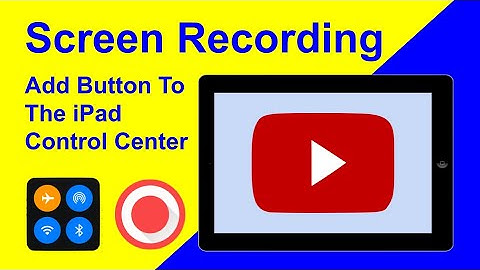In today’s world, screen recording can be a very useful feature for many, no matter what kind of iPhone they have. Luckily the iPhone has a built-in screen recording feature, which means you don’t need to download a third-party program. This feature allows you to record both video and audio on your iPhone. Moreover, you can record both internal and external sounds from the microphone. Show
What to do to screen record on iPhone 13The built-in screen recording function works great. For many activities, it will be useful. Some people need to save important moments from games, record a video lesson, or troubleshoot a video. In this day and age of social networking, screen recording for many bloggers will be useful. In fact, screen recording is a snapshot of the screen in motion. That is, recording everything you see on your screen is saved directly to a file. However, instead of a still image, it’s a video that’s saved to the Photos
library. This is because, unlike the Clock and Calculator apps, there is no dedicated app on the Home screen to access the iPhone’s built-in screen recorder. Therefore, it’s not easy to figure out exactly how to turn on the screen recorder function. What steps to take to get a screen record on iPhone 13It’s actually quite easy to make a screen recording. Screen recording is possible on all iPhones with iOS 14 and later. You need to go to your iPhone settings rather than downloading, a third-party app. So to screen record on iPhone 13, follow these steps:


 After tapping this icon, a countdown from 3 to 1 will start. Then screen recording will start. Everything that happens on the screen, including notifications, will be recorded. Enable the ‘Do Not Disturb function to prevent unexpected notifications. If you have already made a screen recording and have demonstrated everything you want, you need to swipe down in the upper right corner. With these actions, you’ll be able to open the control menu on your iPhone. Then the screen recording will stop and this video file will be saved in the standard ‘Photos’ app, namely in an album called ‘Screen Recordings’. In this album, you can find all the videos that represent your screen recording. What steps to take to get a screen recording with sound on iPhone 13The sound isn’t recorded externally when you click the icon to start screen recording after you have opened the control menu on your iPhone. By default, your iPhone will only record internal sounds, such as sounds from games, notifications, and other apps. If you’re trying to record some kind of guide or explain something in a video screen recording it’s possible to add your voice. So if you also want to add your voice during screen recording, follow these steps:
 Adding your voiceover to the video screen recordings doesn’t change the next steps. There will also be a countdown from 3 to 1 before you start and your recording will be saved to an album in the ‘Screen Recordings’ gallery. How to take a screenshot on iPhone 13?How to take a screenshot with Assistive Touch on iPhone 13
How do you record your iPhone screen?What to Know
What is the best screen recorder app for iPhone?Top 1: Apeaksoft iOS Screen Reocrder – The Best iPhone Screen Recorder on Windows
How to record your iPhone screen on PC?Mirror iOS Device to PC
Does Apple 13 have screen recording?To enable the Screen Recording button, first open the Settings app. In Settings, tap “Control Center” near the top. In Control Center settings, swipe down and tap “Screen Recording” (with the plus symbol beside it).
How do you record your screen on iOS 13.5 1?Apple has made screen recording simple. Step 1: Open the Control Center and tap the Screen record icon. Step 2: Once you tap it, you'll have three seconds to close the Control Center before your phone starts recording. A red bar will appear at the top of your screen to let you know you're recording.
Why is my screen recording not working iPhone 13?If you do have not enough space on your iOS device, the screen recording won't be saved. Please make sure that there is enough space in your iPhone storage. You can check by going to Settings > General > iPhone Storage. If your iPhone Storage is almost full, delete some videos you don't need.
|

Related Posts
Advertising
LATEST NEWS
Advertising
Populer
Advertising
About

Copyright © 2024 chuyencu Inc.